Flutter实战
流式布局
Wrap
在介绍Row和Colum时,如果子widget超出屏幕范围,则会报溢出错误,如:
Row(
children: <Widget>[
Text("xxx"*100)
],
);运行:
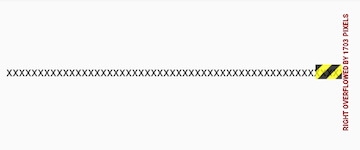
可以看到,右边溢出部分报错。这是因为Row默认只有一行,如果超出屏幕不会折行。我们把超出屏幕显示范围会自动折行的布局称为流式布局。Flutter中通过Wrap和Flow来支持流式布局,将上例中的Row换成Wrap后溢出部分则会自动折行。下面是Wrap的定义:
Wrap({
...
this.direction = Axis.horizontal,
this.alignment = WrapAlignment.start,
this.spacing = 0.0,
this.runAlignment = WrapAlignment.start,
this.runSpacing = 0.0,
this.crossAxisAlignment = WrapCrossAlignment.start,
this.textDirection,
this.verticalDirection = VerticalDirection.down,
List<Widget> children = const <Widget>[],
})我们可以看到Wrap的很多属性在Row(包括Flex和Column)中也有,如direction、crossAxisAlignment、textDirection、verticalDirection等,这些参数意义是相同的,我们不再重复介绍,读者可以查阅前面介绍Row的部分。读者可以认为Wrap和Flex(包括Row和Column)除了超出显示范围后Wrap会折行外,其它行为基本相同。下面我们看一下Wrap特有的几个属性:
- spacing:主轴方向子widget的间距
- runSpacing:纵轴方向的间距
- runAlignment:纵轴方向的对齐方式
下面看一个示例子:
Wrap(
spacing: 8.0, // 主轴(水平)方向间距
runSpacing: 4.0, // 纵轴(垂直)方向间距
alignment: WrapAlignment.center, //沿主轴方向居中
children: <Widget>[
new Chip(
avatar: new CircleAvatar(backgroundColor: Colors.blue, child: Text('A')),
label: new Text('Hamilton'),
),
new Chip(
avatar: new CircleAvatar(backgroundColor: Colors.blue, child: Text('M')),
label: new Text('Lafayette'),
),
new Chip(
avatar: new CircleAvatar(backgroundColor: Colors.blue, child: Text('H')),
label: new Text('Mulligan'),
),
new Chip(
avatar: new CircleAvatar(backgroundColor: Colors.blue, child: Text('J')),
label: new Text('Laurens'),
),
],
)运行效果:
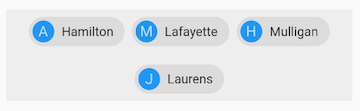
Flow
我们一般很少会使用Flow,因为其过于复杂,需要自己实现子widget的位置转换,在很多场景下首先要考虑的是Wrap是否满足需求。Flow主要用于一些需要自定义布局策略或性能要求较高(如动画中)的场景。Flow有如下优点:
- 性能好;Flow是一个对child尺寸以及位置调整非常高效的控件,Flow用转换矩阵(transformation matrices)在对child进行位置调整的时候进行了优化:在Flow定位过后,如果child的尺寸或者位置发生了变化,在FlowDelegate中的
paintChildren()方法中调用context.paintChild进行重绘,而context.paintChild在重绘时使用了转换矩阵(transformation matrices),并没有实际调整Widget位置。 - 灵活;由于我们需要自己实现FlowDelegate的
paintChildren()方法,所以我们需要自己计算每一个widget的位置,因此,可以自定义布局策略。
缺点:
- 使用复杂.
- 不能自适应子widget大小,必须通过指定父容器大小或实现TestFlowDelegate的
getSize返回固定大小。
示例:
我们对六个色块进行自定义流式布局:
Flow(
delegate: TestFlowDelegate(margin: EdgeInsets.all(10.0)),
children: <Widget>[
new Container(width: 80.0, height:80.0, color: Colors.red,),
new Container(width: 80.0, height:80.0, color: Colors.green,),
new Container(width: 80.0, height:80.0, color: Colors.blue,),
new Container(width: 80.0, height:80.0, color: Colors.yellow,),
new Container(width: 80.0, height:80.0, color: Colors.brown,),
new Container(width: 80.0, height:80.0, color: Colors.purple,),
],
)实现TestFlowDelegate:
class TestFlowDelegate extends FlowDelegate {
EdgeInsets margin = EdgeInsets.zero;
TestFlowDelegate({this.margin});
@override
void paintChildren(FlowPaintingContext context) {
var x = margin.left;
var y = margin.top;
//计算每一个子widget的位置
for (int i = 0; i < context.childCount; i++) {
var w = context.getChildSize(i).width + x + margin.right;
if (w < context.size.width) {
context.paintChild(i,
transform: new Matrix4.translationValues(
x, y, 0.0));
x = w + margin.left;
} else {
x = margin.left;
y += context.getChildSize(i).height + margin.top + margin.bottom;
//绘制子widget(有优化)
context.paintChild(i,
transform: new Matrix4.translationValues(
x, y, 0.0));
}
x += context.getChildSize(i).width + margin.left + margin.right;
}
}
getSize(BoxConstraints constraints){
//指定Flow的大小
return Size(double.infinity,200.0);
}
@override
bool shouldRepaint(FlowDelegate oldDelegate) {
return oldDelegate != this;
}
}效果:
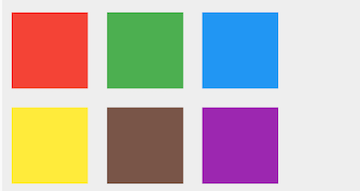
可以看到我们主要的任务就是实现paintChildren,它的主要任务是确定每个子widget位置。由于Flow不能自适应子widget的大小,我们通过在getSize返回一个固定大小来指定Flow的大小。